Log in to the IndieMade Dashboard
- Click on Payment Providers under IndieMade Settings
- Click on the 'Add Payment Provider' button and choose Square.
- Edit the Square Settings and copy the 'Redirect Url' to your clipboard.
Log in to the Square Dashboard
- Log in to the Square Dashboard and go directly to the following link: https://developer.squareup.com/apps You can find your App integrations on the Squareup Dashboard under Settings in the lower left part of the screen. To add your App integration you may need to go directly to the link provided.
- On the Applications page, click the plus sign to add a new application.
- Give the Application a name (for your reference only) and click Save.
- On the left menu click OAuth
- At the top of the OAuth page click on the Production tab.
- Enter the Production Redirect URL you copied from the IndieMade Dashboard and click on 'Save'
- Copy the Production Application ID and Production Application Secret to the Square settings on the IndieMade dashboard.
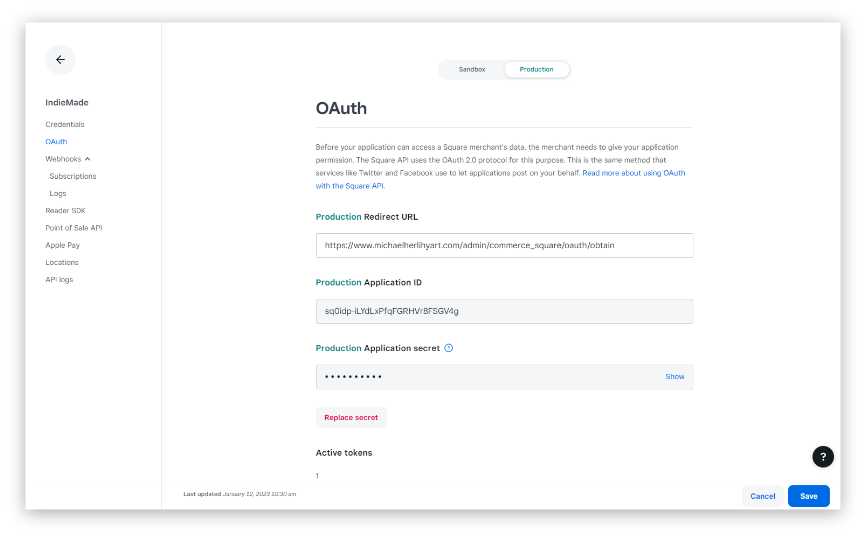
The OAuth page on the Square developer dashboard. The Redirect URL is provided by IndieMade.
The Application ID and Application secret are needed for the IndieMade settings.
Note: Make sure you are on the Production tab and not Sandbox. Also click 'Show' to copy the actual Application secret.
Putting it all together.
Return to the Square settings on the IndieMade Dashboard.
- Enter the Application Name
- Enter the Application ID
- Enter the Application Secret
- Click Save. Square will attempt to authorize your credentials.
- Choose your location. If successful you can choose your Square location (if you have more than one).
